Introduction #
In order to ensure the operation capacity of the campaign as well as the peak live stream of orders. Boxme suggests the seller check some solutions below:
- Check if the MKP agrees to extend the SLA so that the seller can have more days to finish their campaigns/livestream.
- Capacity Tool on TikTok Shop: If a seller exceeds their capacity/day, the tool may automatically adjust the estimated delivery time for those extra orders.
- The final solution is the seller can use the prepack feature on the Boxme system; for detailed information, please see the guideline below.
Prepack guidelines #
Conditions of application #
- Applicable to sellers with a large volume of arising orders.
- Apply to fixed scenarios (schemes) with total orders of 300 orders or more.
- The pre-pack inventory (prepack) needs to be updated to the additional stock of the product catalogue on the Omisell system.
Related Services Policy #
- Free storage 7 days after the prepack order is successfully packed.
- The prepack order is automatically cancelled if it is not shipped within 7 days of successful packing.
- The minimum number of pre-pack orders per request is 100 orders.
- Packing and return costs are charged as an order normally incurred under the policy.
- The time for packing is 48 hours after the prepack order is generated.
The packing video provided consists of 2 steps: packing the order with a temporary label and replacing the shipping label.
Significant note #
- You need to fully prepare the inventory before approving the prepack request.
- You should only approve the prepack request when there is confirmation of the exact number of expected orders arising from the sales department. The number of pre-pack orders per sales scheme is from 30 to 70% compared with the expected orders.
- Normally during the livestream:
- Buyers often rush to purchase products as much as possible, but after it ends, they start canceling orders because they forgot to apply vouchers or have changed their minds, so we suggest the seller should temporarily turn off 2 functions below:
- Turn off the automatic Generate label: it should be turned off and just turned on again 2-3 hours after the livestream ends.
- Change the Working time: the start push working time (the generate label time and push shipments from Omisell to Boxme) should be changed to 2-3 hours after the livestream ends.
- The idea is to turn them on again 2-3 hours after the livestream ended time so that orders can sync from Omisell to Boxme. It will help Omisell avoid mapping canceled Omisell orders from MKP with Boxme prepack orders.
- Buyers often rush to purchase products as much as possible, but after it ends, they start canceling orders because they forgot to apply vouchers or have changed their minds, so we suggest the seller should temporarily turn off 2 functions below:
- For additional stock: The seller can set 1–2 hours before the order release date. If sellers set additional stock too early and the stock inventory that can be outbound at Boxme is low, there will be a risk of overselling.
Rules for cancellation of prepack orders #
You can cancel the pre-pack order in case the order has not been processed and packaged. Alternatively, you can cancel part of the pre-pack order quantity in the order list and cancel one or more orders according to the pre-pack requirement. Orders cancelled after packing or while being packed will be returned as a regular order.
The guideline for manual and follow-up pre-pack orders #
Step 1: Create a prepack request on the Boxme OMS system. #
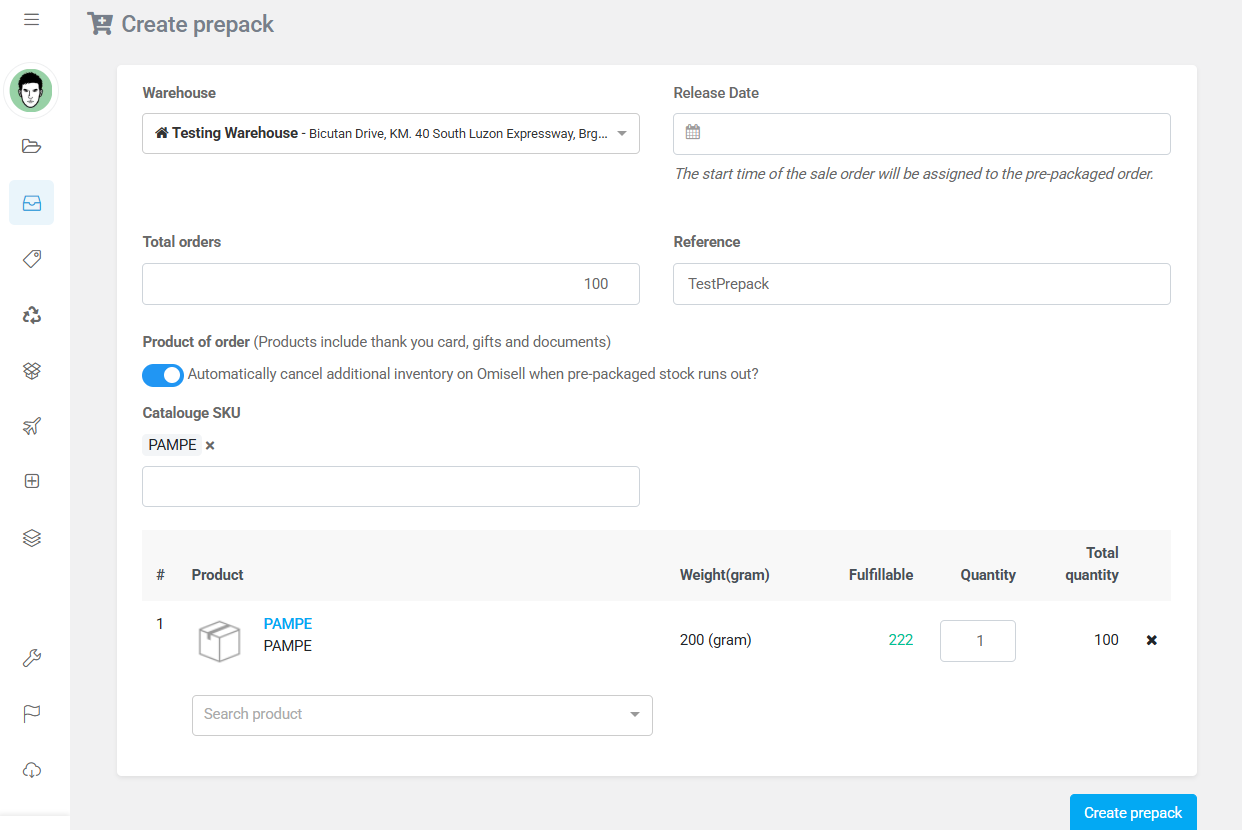
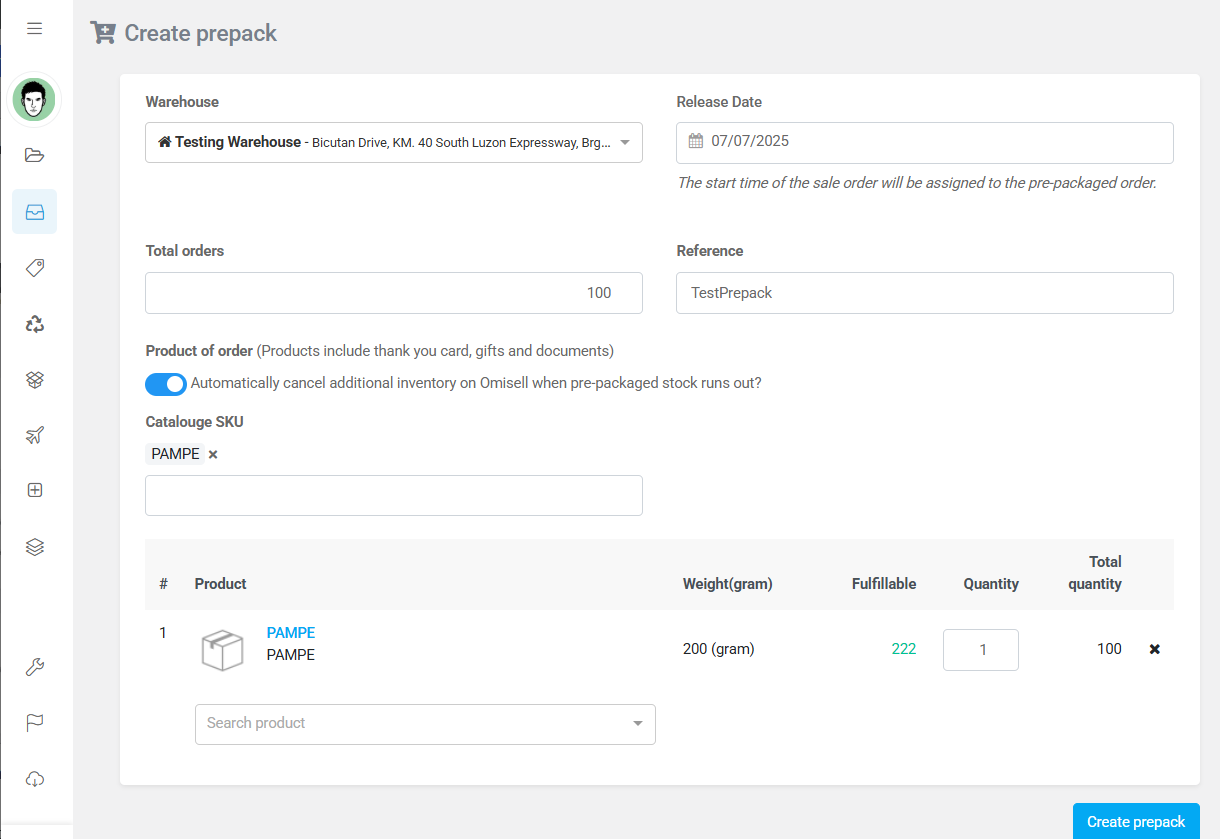
Step 2: The seller can approve the pre-pack request as soon as the seller gets the confirmation from the Boxme sales department. #
Requests are approved up to 4 days in advance but not less than 2 days before the campaign/livestream days.
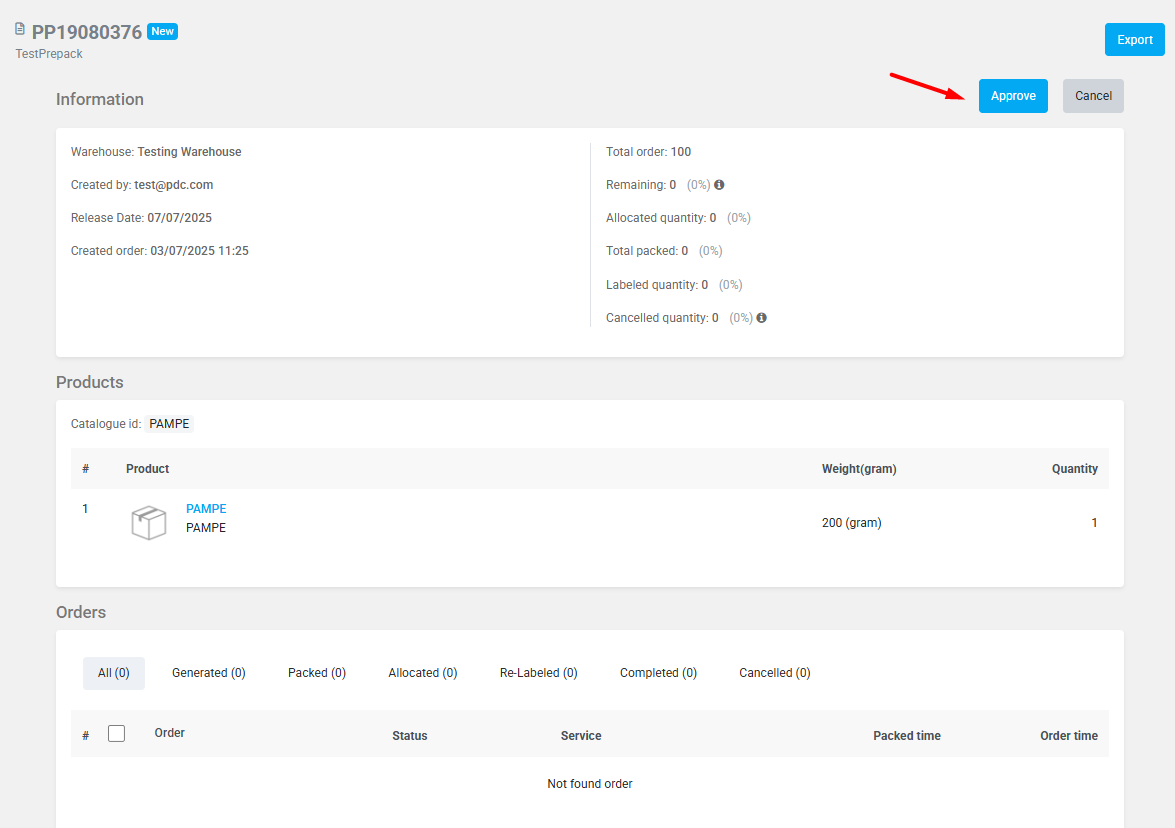
Step 3: Track the process of handling packing and handing over goods as a normal order #
You can track pre-pack orders on the request details page (including the statuses Generated, Packed, Allocated, Re-Labeled, Completed, and Cancelled).
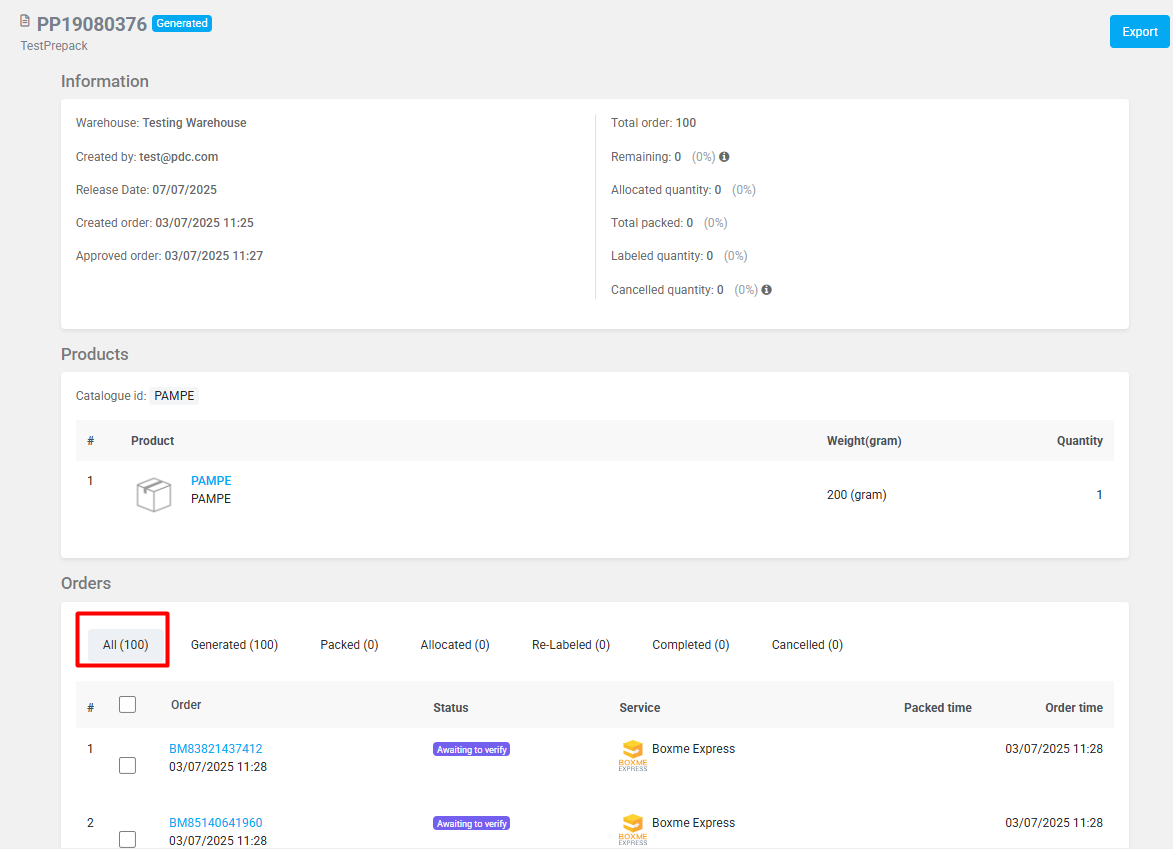
Details of a pre-pack request with orders in process.
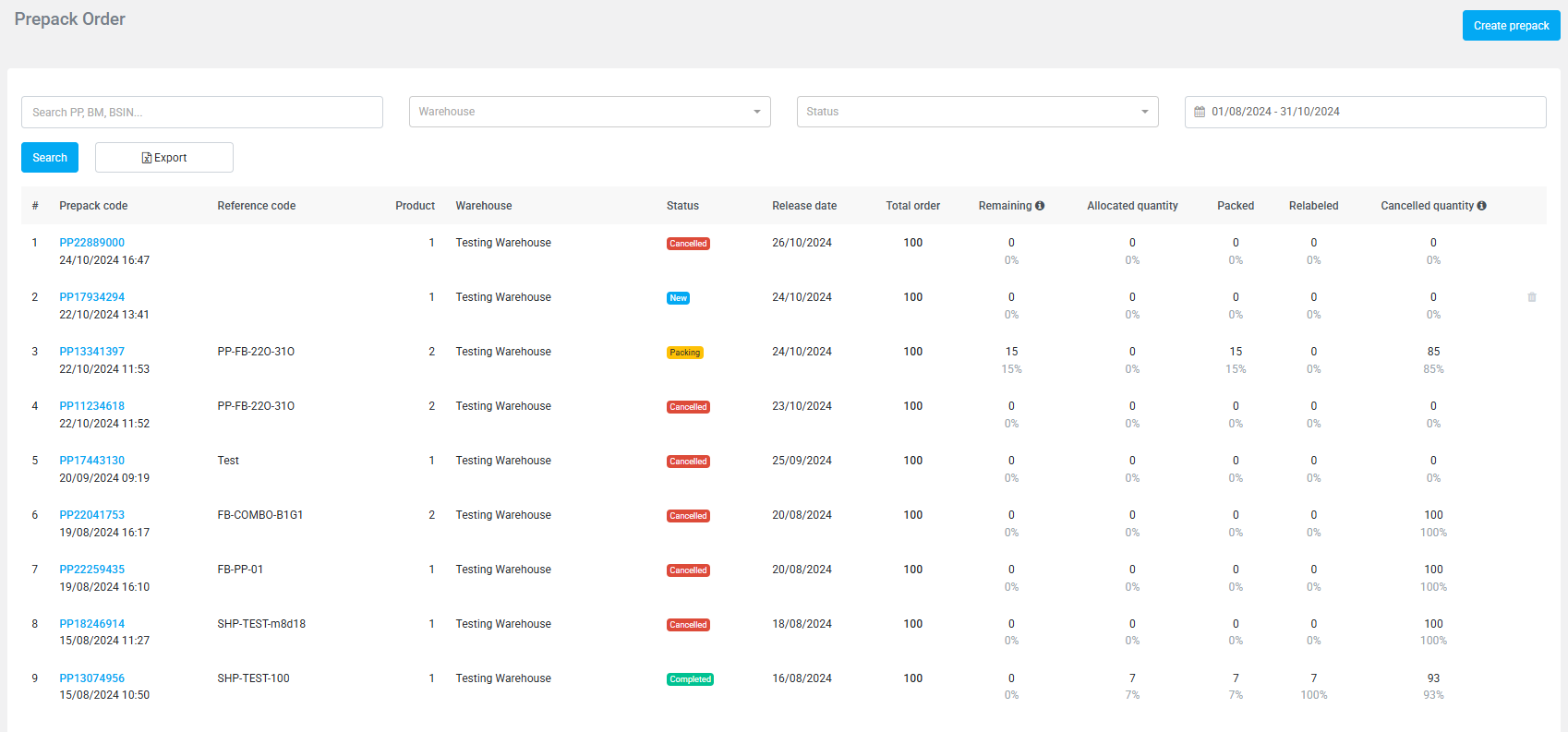
Pre-pack requirement list
Step 4: Update additional inventory at the start of the campaign and cancel at the end of the campaign on the Omisell system. #
a. Setting up additional stock on Omisell #
The seller can set additional stock at the Catalogue module.
Note:
- The seller needs to set the correct catalogue SKU code that was created in the Boxme prepack scheme.
- If Prepack-OMS is a single SKU, set additional stock for the single SKU at Catalogue
- If Prepack-OMS is a combo SKU, set additional stock for the combo SKU at Catalogue.
- Set additional stock equal to the exact quantity of Prepack scheme that has been registered.
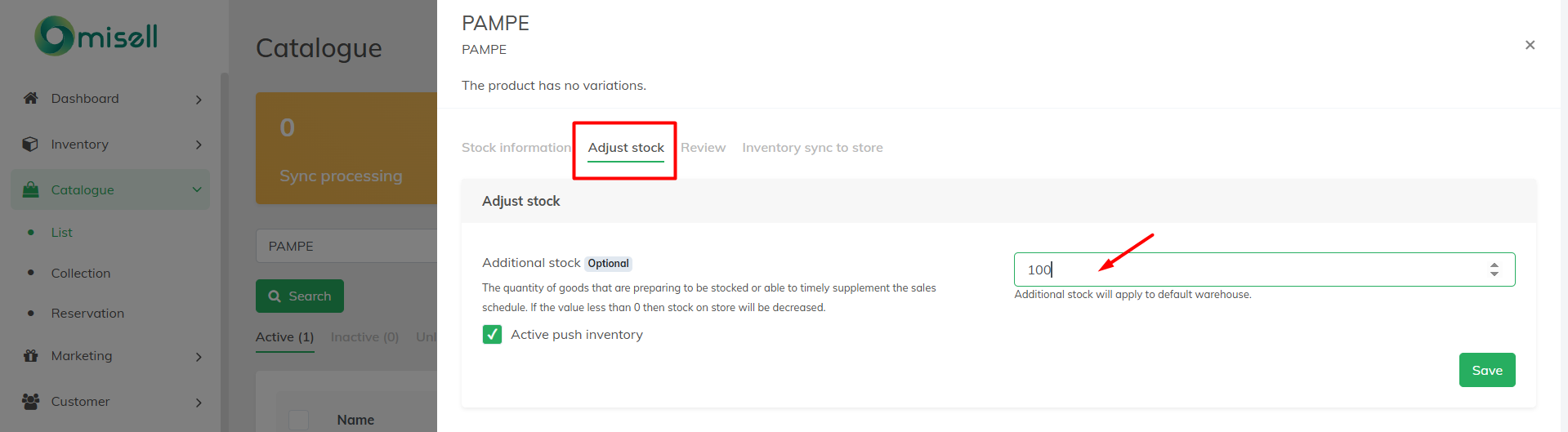
b. In case the prepack scheme can be used for many MKPs/platforms (many stores > many catalogues) #
Then the number of prepack stock to allocate for additional stock must be divided appropriately (how to divide depends on the seller’s plan and decision; it can be divided equally, or the seller can balance it).
For example, PP18291363 sets 100 orders for a single code, 8809510688041 (so it means 100 pieces of prepack stock), but it sells on 2 marketplaces and in 2 stores, so when setting the additional stock, maybe they can divide it like this:
- TikTok: Total 50
- Shopee: Total 50
=> It means 100 pcs of prepack were divided into 50 pcs for each marketplace above.
=> If the sellers set additional stocks for TikTok = 100 pcs and Shopee = 100 pcs, it will oversell.
c. Time to set additional stock on Omisell #
Sellers can set 1–2 hours before the order release date. If sellers set additional stock too early and the stock inventory that can be outbound at Boxme is low, there will be a risk of overselling.
For example, PP18291363 has an order release date of 00:00 on Sep 8; sellers can set additional stock at 22:00–23:00 on Sep 7.
Step 5: Link orders: #
- Orders arise on the sales channel, and the Boxme system automatically assigns them to a pre-pack order successfully according to the rules of First In, First Out.
Step 6. Cancel additional stock automatically after prepack stock runs out #
To support sellers in case sellers forget to delete additional stock, Boxme released a function to support the seller to automatically cancel additional inventory on Omisell when prepack stock runs out.
- Step 1: When creating a prepack scheme, the seller turns on the toggle like in the image below.
- Step 2: Type and enter the Omisell Catalogue SKU.
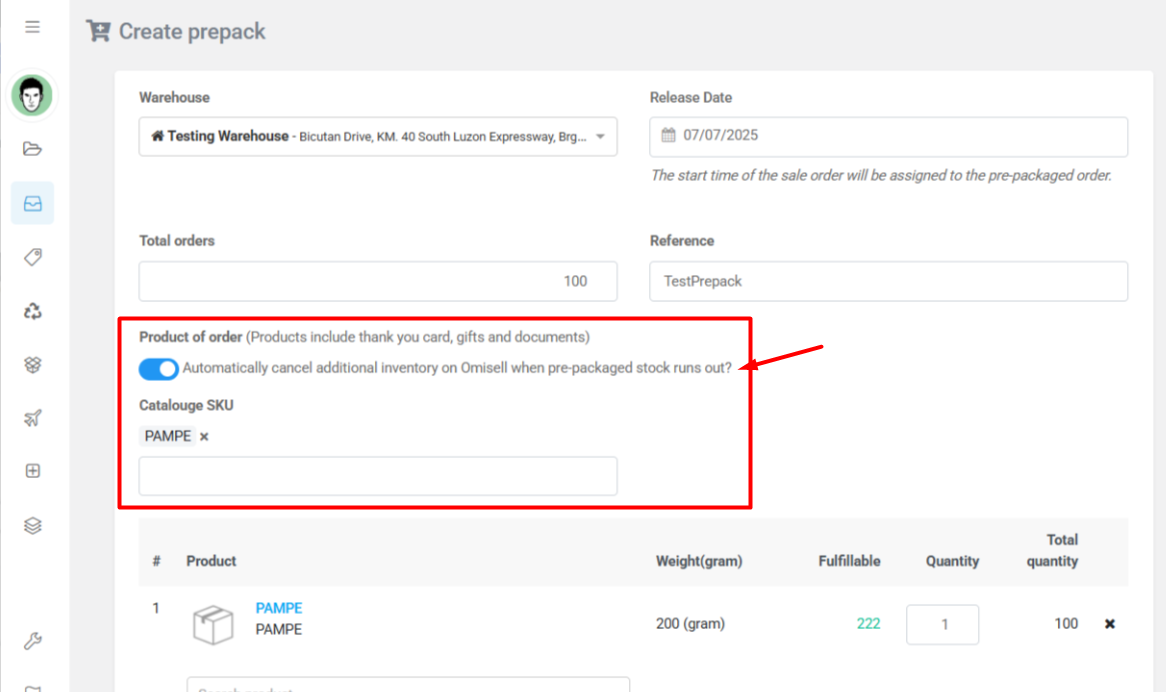
Note 1: The number of additional inventory is reduced accordingly according to the number of orders successfully linked under Prepack scheme.
- Each Prepack scheme can be linked to multiple SKUs on the sales channel.
- A sales channel SKU can include inventory numbers and links to multiple PP codes.
Note 2: Although this function supports the seller to reduce additional stock that is configured on Omisell, we still recommend sellers need to check additional stock again on Omisell after OMS Prepack stock is runs out, because in case the seller’s setting up something incorrect from any steps, with this re-check action the seller can ensure the additional stock actually is 0 so that sellers can avoid overselling.





