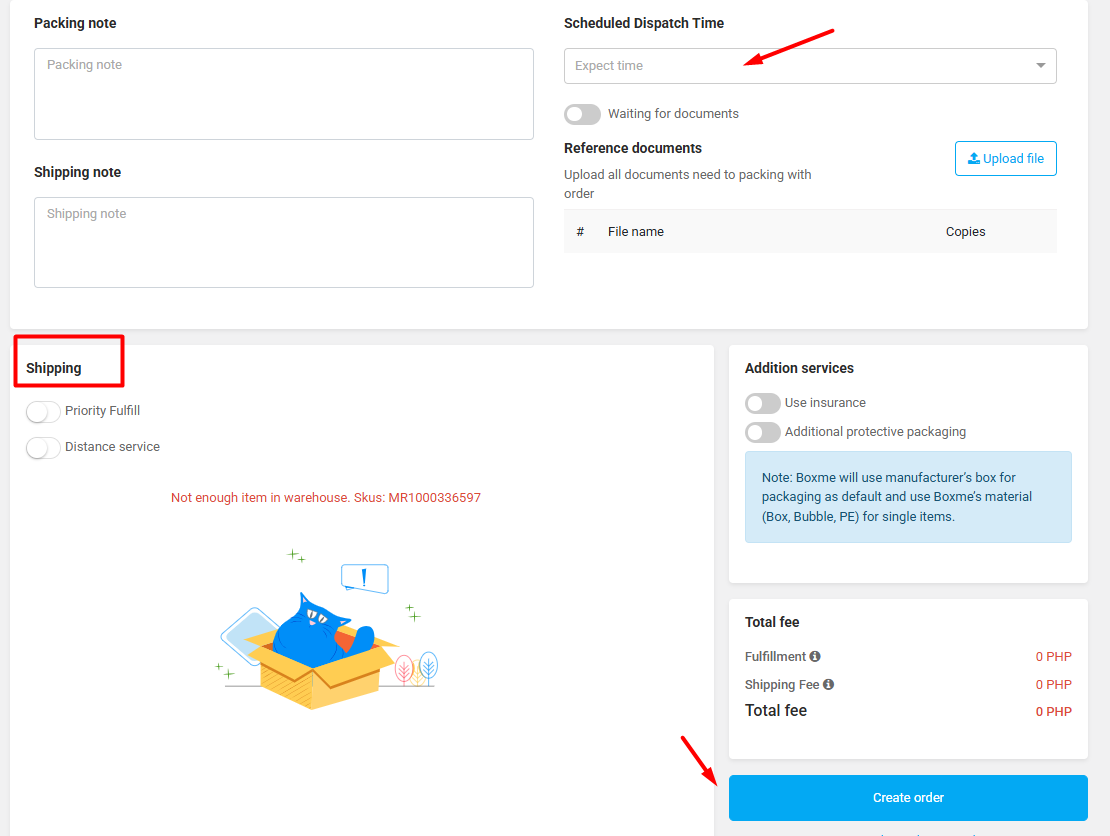General introduction
The Boxme system supports two features that allow sellers to forecast inventory, automatically introduce goods that need additional preparation for entry or move inventory between warehouses.
- Purchase planning: The system will rely on the seller’s sales history and sales plan to make suggestions on the amount of inventory to be prepared, from which the seller can contact the supplier to purchase the goods and transport the goods to the designated warehouse.
- Inventory transfer planning: The system will be based on the seller’s sales history and sales plan to make suggestions on the amount of inventory to be rotated between warehouses, this helps the seller balance the inventory of each warehouse, thereby helping the warehouse to have enough goods for sale, avoiding excess or overstocking into a fixed warehouse.
Note: Both of the above features require a general condition that the seller needs to set a minimum inventory level for the SKUs (products) in stock, so that the system can check which products have inventory quantities below the minimum inventory level threshold to recommend a purchase planning or an inventory transfer planning. The sellers can set minimum inventory levels when creating new products or editing existing products on the system as shown below.
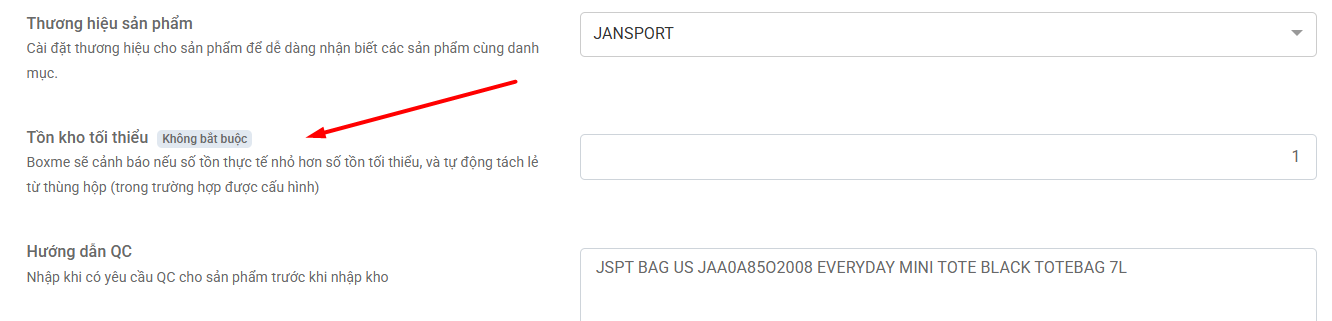
Detailed instructions #
Purchase planning #
Step 1: Access the feature #
The seller can access the Boxme OMS system > Inventory > Auto replenishment > Purchase. At this interface, the seller can choose the warehouse and brand of products that the seller wants to import more goods.
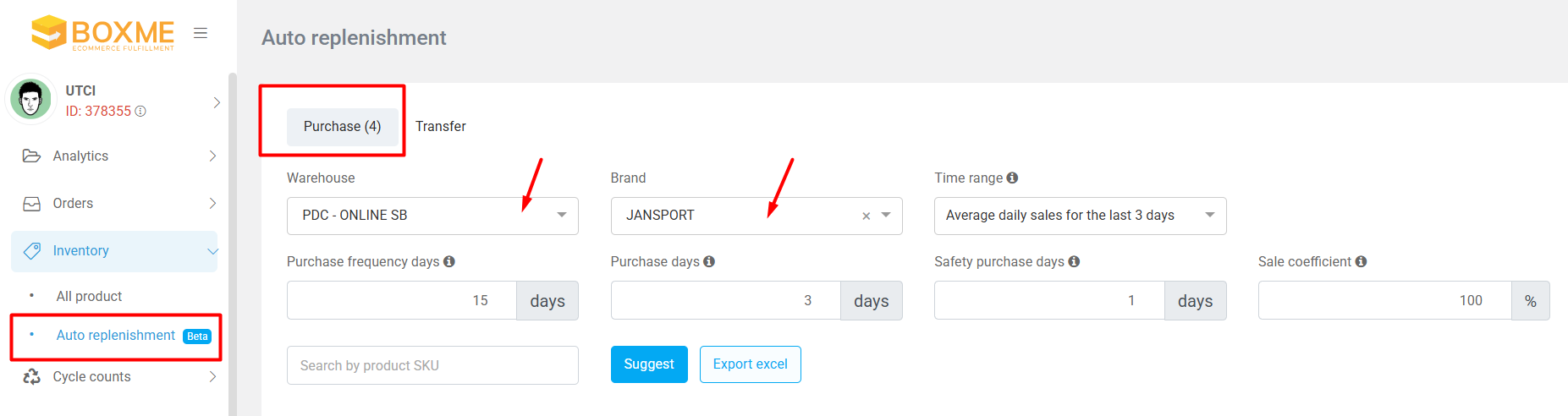
Step 2: Enter information into the condition fields #
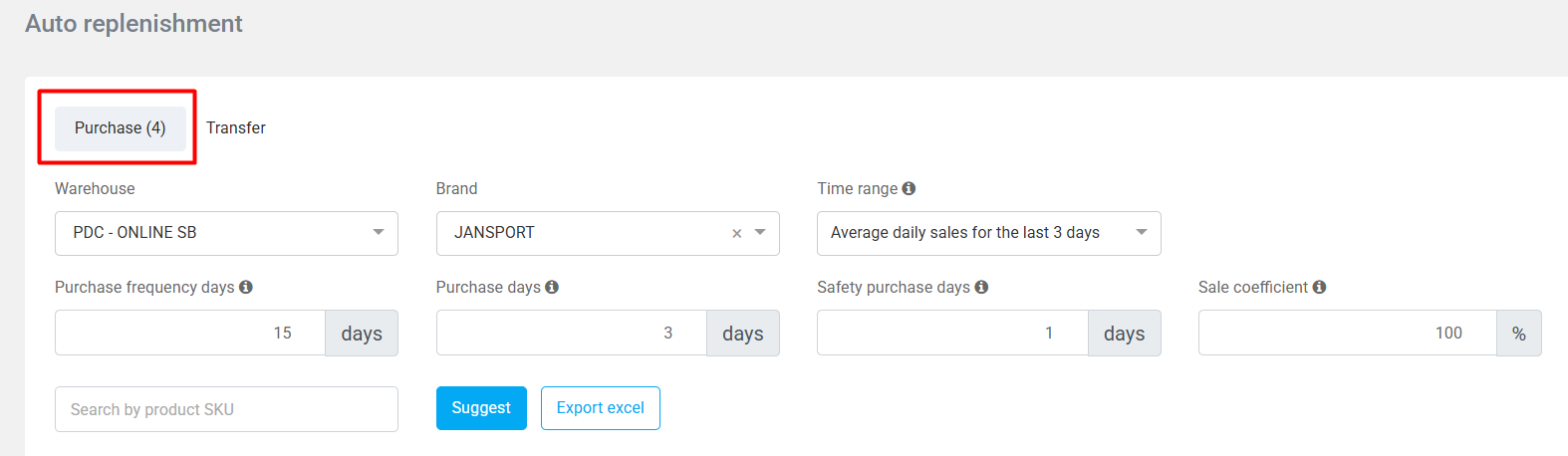
The sellers enter information into the condition fields for the system to calculate and suggest the number of products to be imported, including:
- Time range: From the list of suggestions of the system, the seller can choose the average sales data from the recent days or the same period of the previous month. Based on that, the system will generate daily sales forecasts and calculate appropriate order suggestions.
- Purchase Frequency Days: Purchase frequency of the seller’s goods. Example: 15 days .
- Purchase Days: Estimated time from placing an order order to receiving goods from the supplier. Example: 3 days.
- Safety Purchase Days: Number of contingency days to avoid risks in case the carrier delays the delivery from the supplier supplier. Example: 1 day.
- Sales Coefficient: When sales on the day of the promotion are twice as high as normal, sellers can set Sales Coefficient to 200 (%) to make the final average sales more reasonable.
Step 3: Check the data suggested by the system #
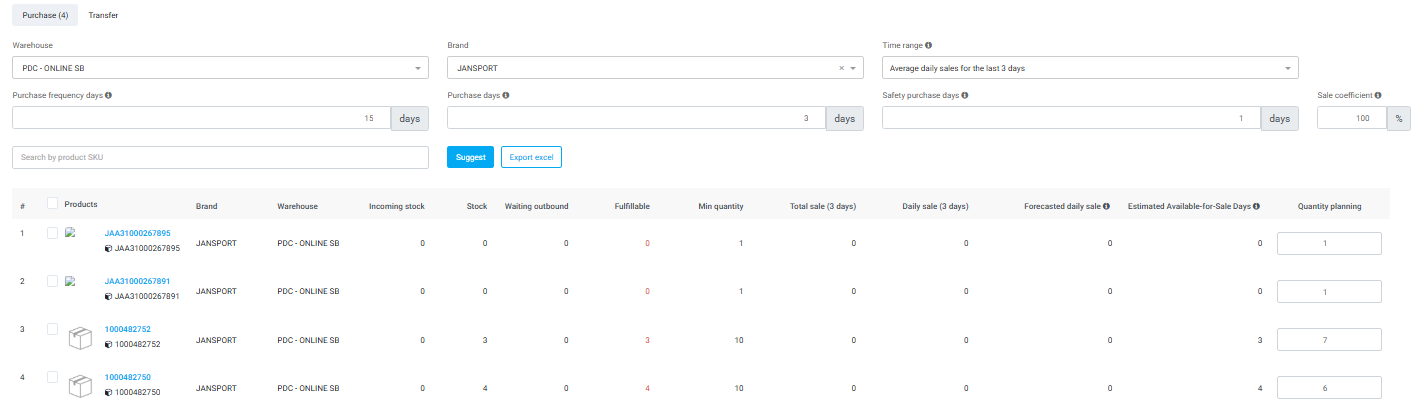
Based on the conditions entered in step 2, the system calculates and returns suggested information for the following data fields:
- Total Sales (x days): From the Condition Field Time range (x days) , the system will calculate and return the total sales in (x) days of that SKU, but will not include cancelled orders. Example: Total sales in recent 3/7/15/30 days or in 3/7/15 the same day of the previous month.
- Daily Sales (x days) : From the Condition Field Time range (x days) , the system will calculate and return the average sales in (x) days of that SKU, but will not include cancelled orders. Example: Average sales in recent 3/7/15/30 days or in 3/7/15 the same day of the previous month.
- Forecasted Daily Sales: Daily sales * Sales Coefficient.
- Estimated Available-for-Sale Days: Fulfillable / Forecasted Daily Sales.
Finally , the system will rely on the above parameters and existing type data to suggest the final number of proposals:
Quantity Planning = Min quantity – Fulfillable + (Purchase Frequency days + Purchase days + Safety Purchase days)*Forecasted Daily sales
Note: the number of Forecasted Daily Sales and Quantity Planning will be rounded up.
Besides, the seller can completely change the number of Quantity Planning to be more suitable depending on the sales strategy.
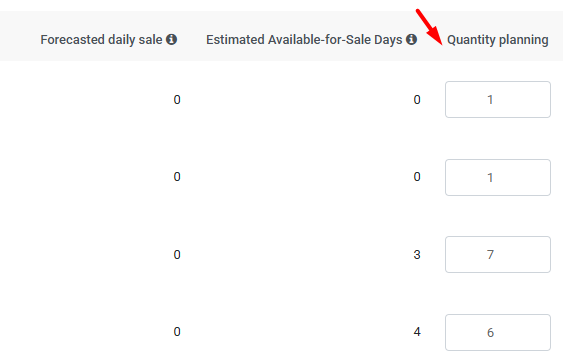
Step 4: The seller creates an import request #
Depending on the plan, the seller can click on each product or click on all products, and then click the button to create an import request.
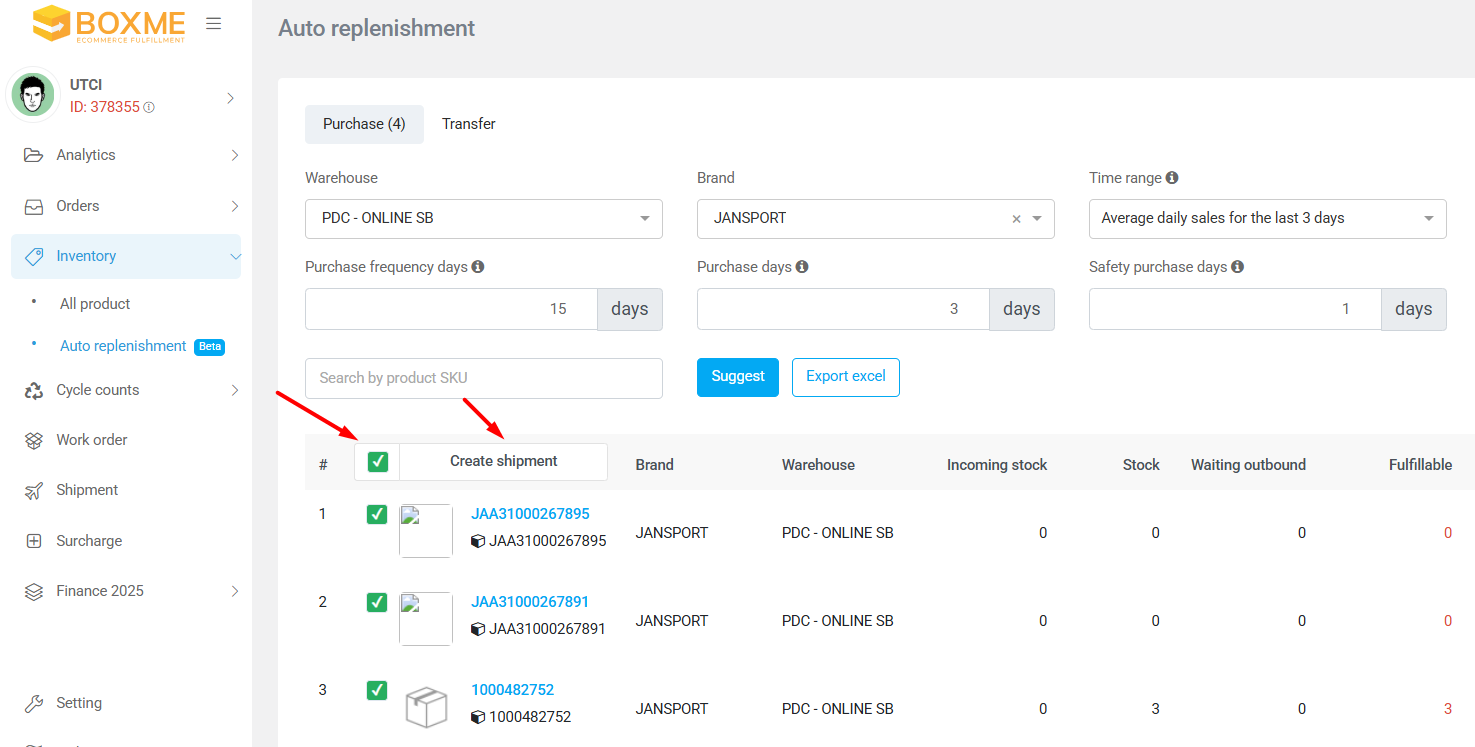
The system will display a screen that creates a warehouse request for the seller to check some information such as warehouse, product, quantity of each product and add some other information such as estimated delivery time, related service charge options…
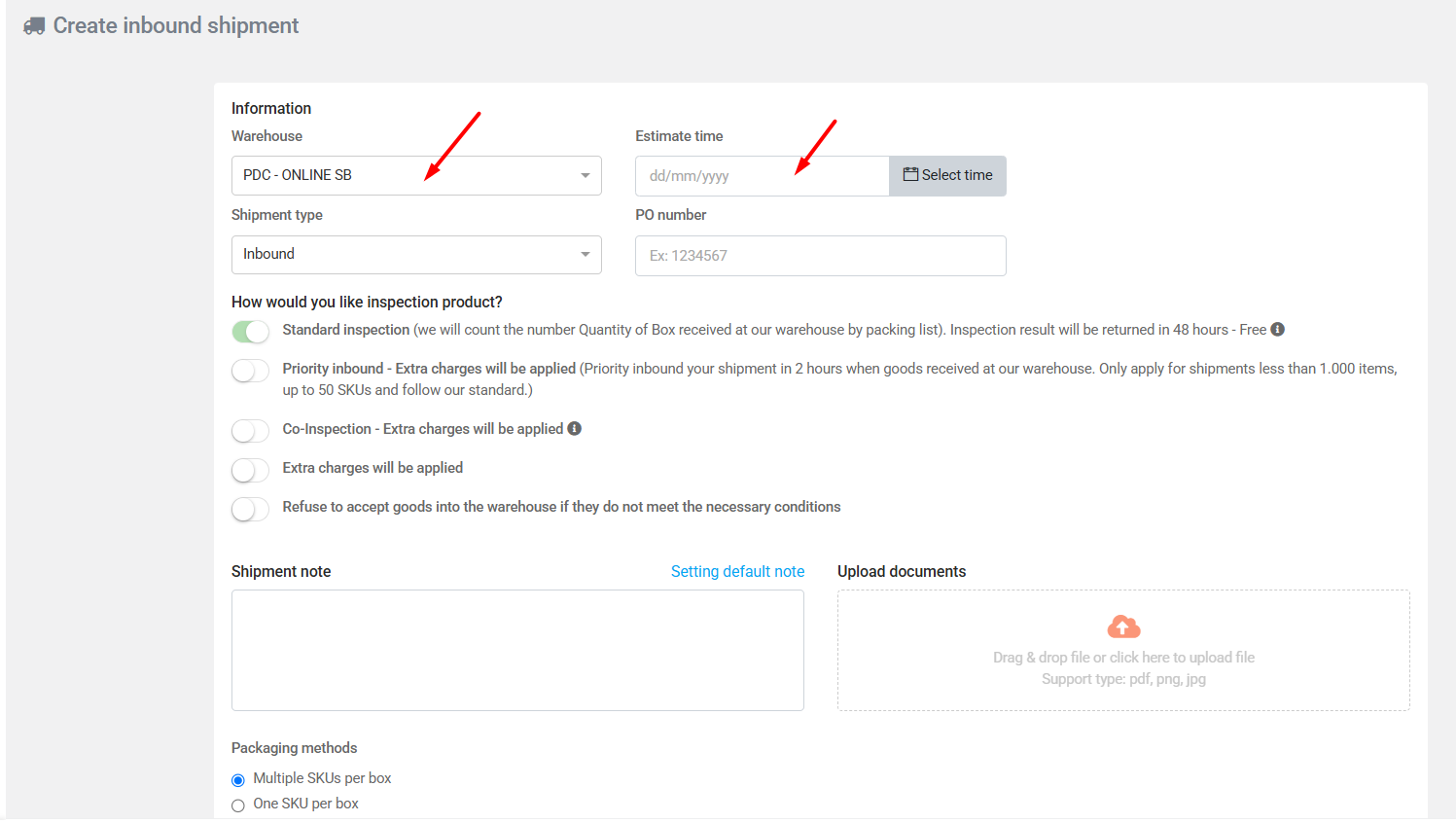
After checking and supplementing the relevant information, the seller clicks the button to create an import request.
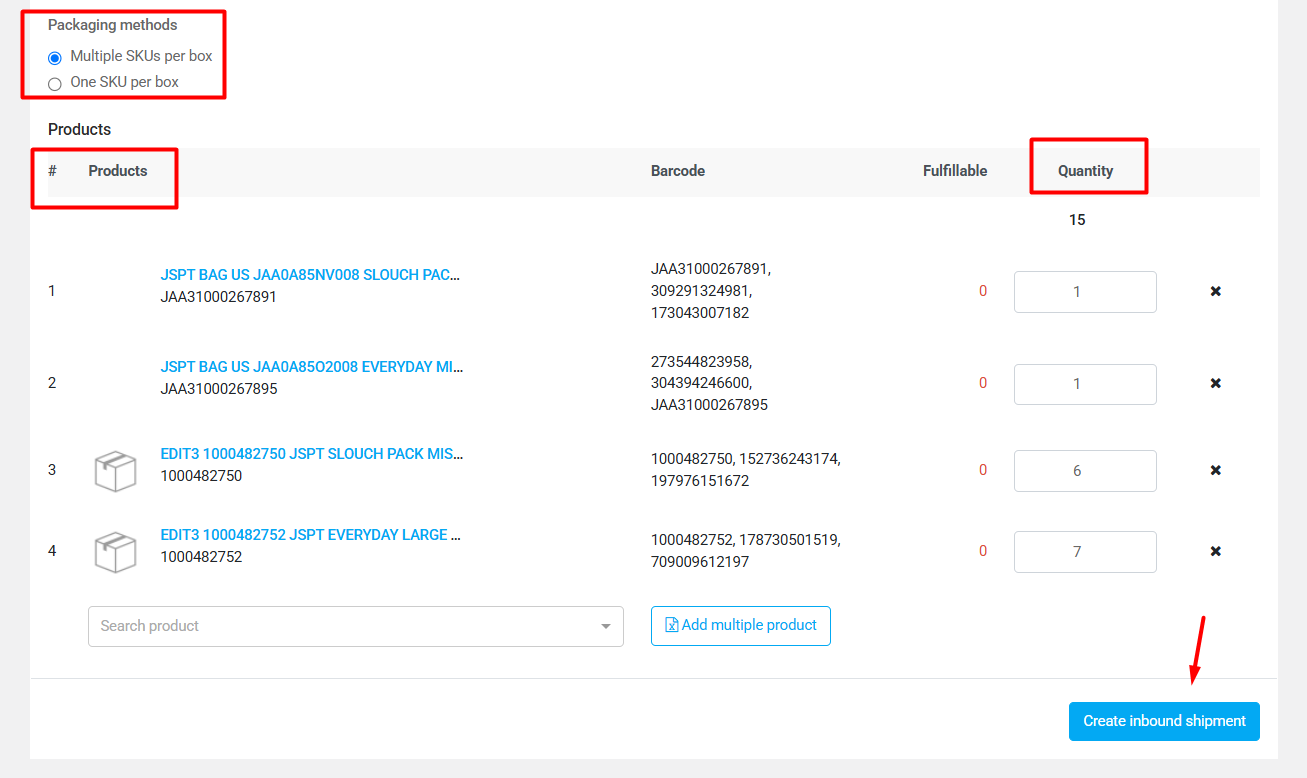
Inventory transfer planning #
Step 1: Access the feature #
The seller can access the Boxme OMS system > Inventory > Auto replenishment > Transfer. At this interface, the seller can choose which warehouse the goods will need to be moved to, which warehouse to move from and which brand of products the seller wants to circulate.
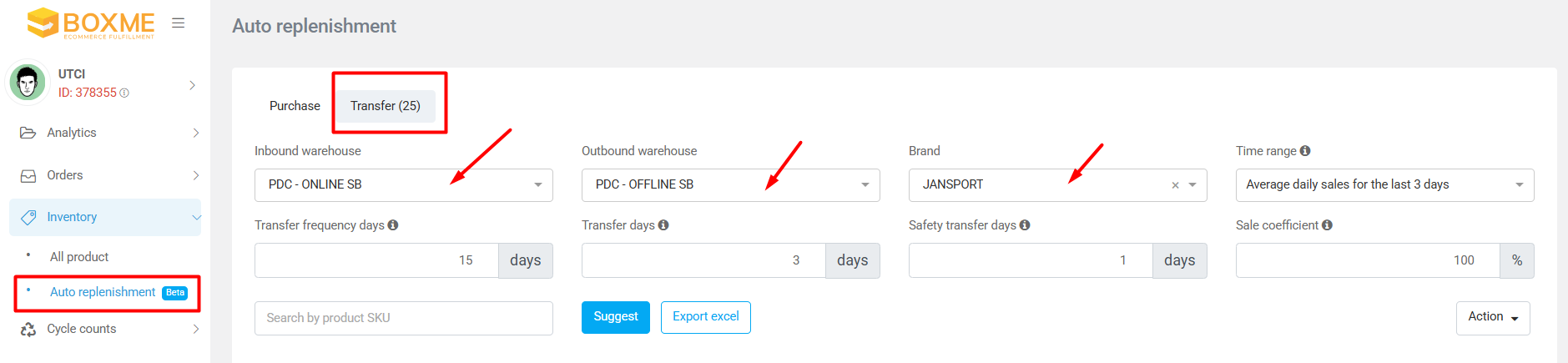
Step 2: Enter information into the condition fields #
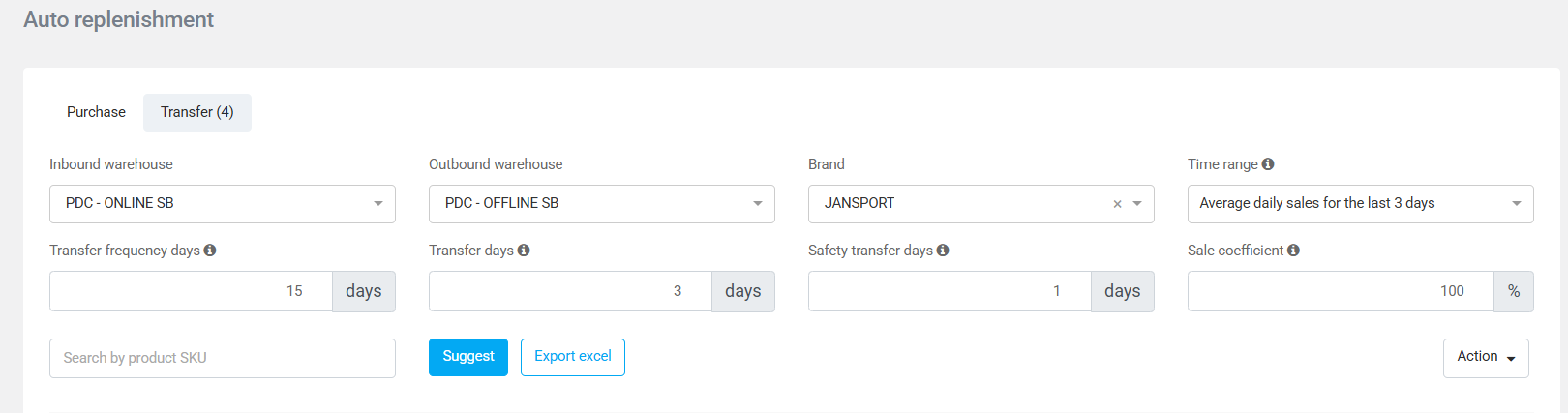
The sellers enter information into the conditions fields for the system to calculate and suggest the number of products to be rotated, including:
- Time range: From the list of suggestions of the system, the seller can choose the average sales data from the recent days or the same period of the previous month. Based on that, the system will generate daily sales forecasts and calculate appropriate order suggestions.
- Transfer Frequency Days: Transfer frequency of the seller’s goods. Example: 15 days .
- Transfer Days: Estimated time from creating an order to move goods from warehouse A to receiving goods at warehouse B. Example: 3 days.
- Safety Transfer Days: Number of contingency days to avoid risks in case the carrier delays the delivery of goods by (x) days from warehouse A to warehouse B. For example: 1 day.
- Sales Coefficient: When sales on the day of the promotion are twice as high as normal, sellers can set Sales Coefficient to 200 (%) to make the final average sales more reasonable.
Step 3: Check the data suggested by the system #
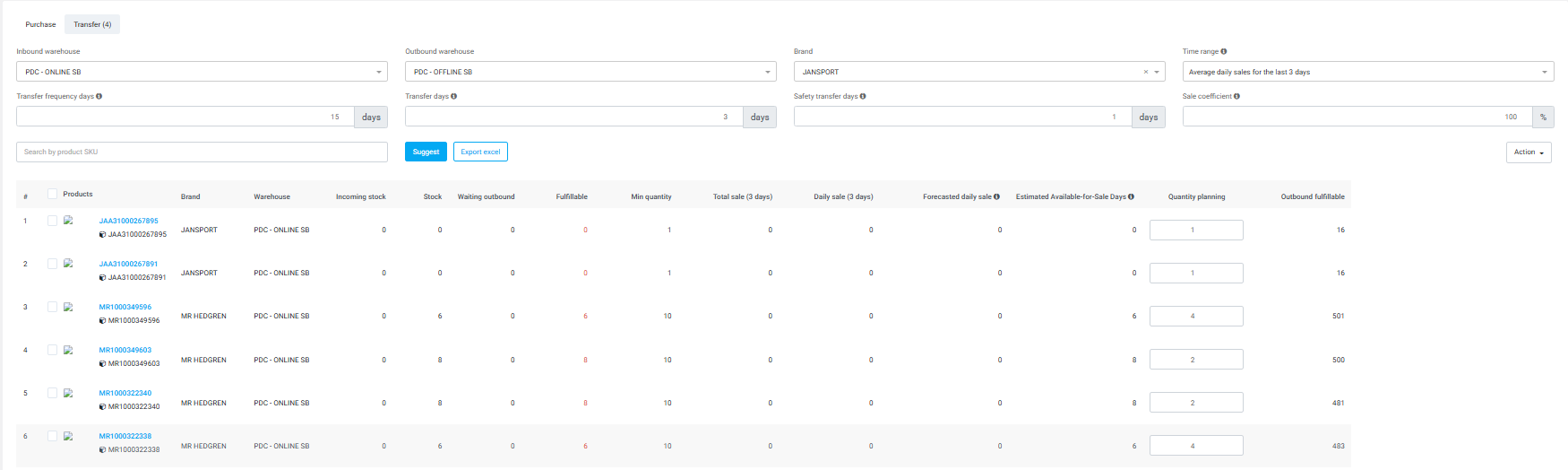
Based on the conditions entered in step 2, the system calculates and returns suggested information for the following data fields:
- Total Sales (x days): From the Condition Field Time range (x days) , the system will calculate and return the total sales in (x) days of that SKU, but will not include cancelled orders. Example: Total sales in recent 3/7/15/30 days or in 3/7/15 the same day of the previous month.
- Daily Sales (x days) : From the Condition Field Time range (x days) , the system will calculate and return the average sales in (x) days of that SKU, but will not include cancelled orders. Example: Average sales in recent 3/7/15/30 days or in 3/7/15 the same day of the previous month.
- Forecasted Daily Sales: Daily sales * Sales Coefficient.
- Estimated Available-for-Sale Days: Fulfillable / Forecasted Daily Sales.
Finally , the system will rely on the above parameters and existing type data to suggest the final number of proposals:
Quantity Planning = Min quantity – Fulfillable + (Purchase Frequency days + Purchase days + Safety Purchase days)*Forecasted Daily sales
At the same time, the system will display Outbound fulfillable, this is inventory data that can be exported from the warehouse to be moved so that the seller can compare with Quantity Planning from the system, from which the seller decides the number of goods to be rotated appropriately according to the sales strategy from time to time.
Note: the number of Forecasted Daily Sales and Quantity Planning will be rounded up.
Besides, the seller can completely change the number of Quantity Planning to be more suitable depending on the sales strategy.
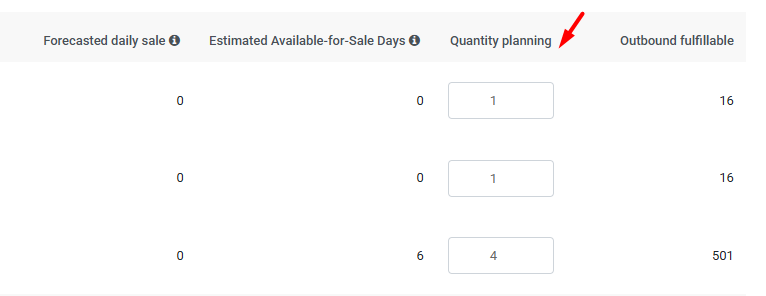
Step 4: The seller creates a turnover request #
Depending on the plan, the seller can click on each product or click on all products, and then click the button to create a product rotation order.
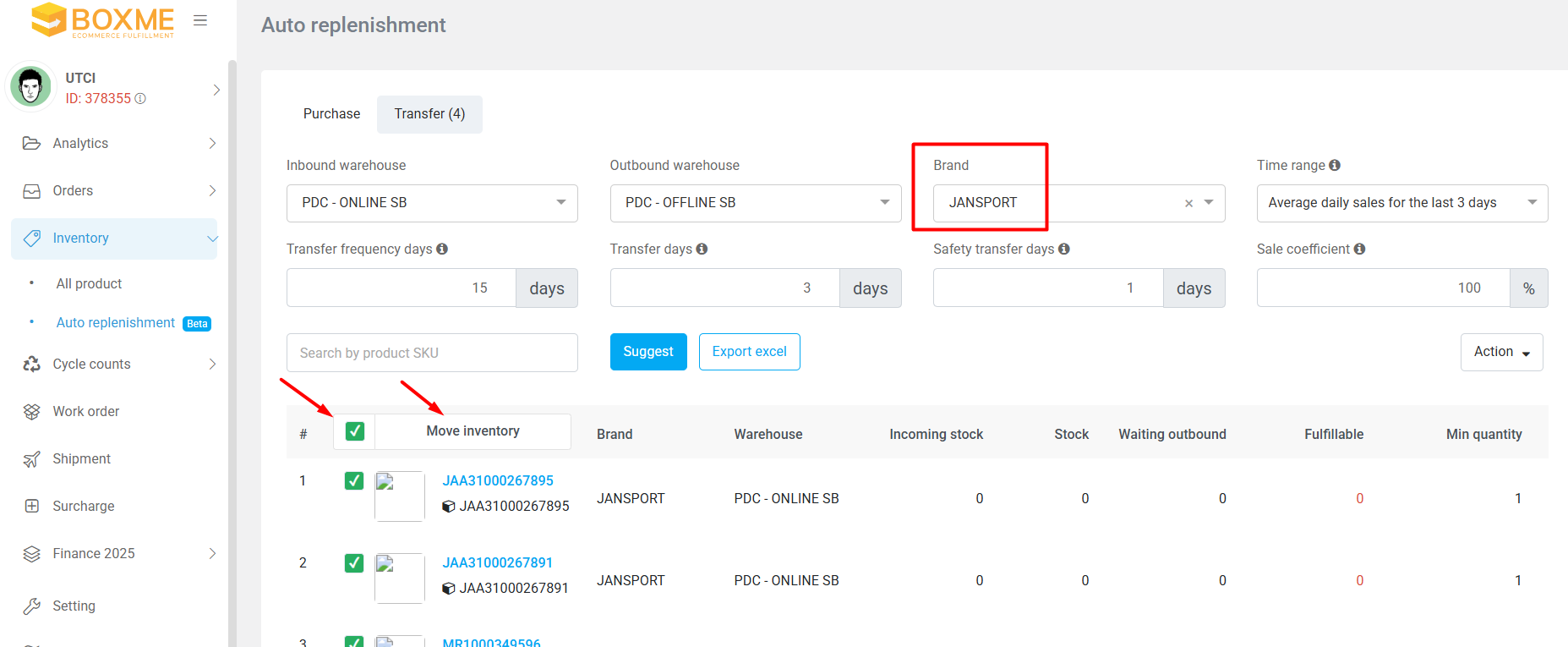
The system will display the goods rotation screen for the merchant to check again.
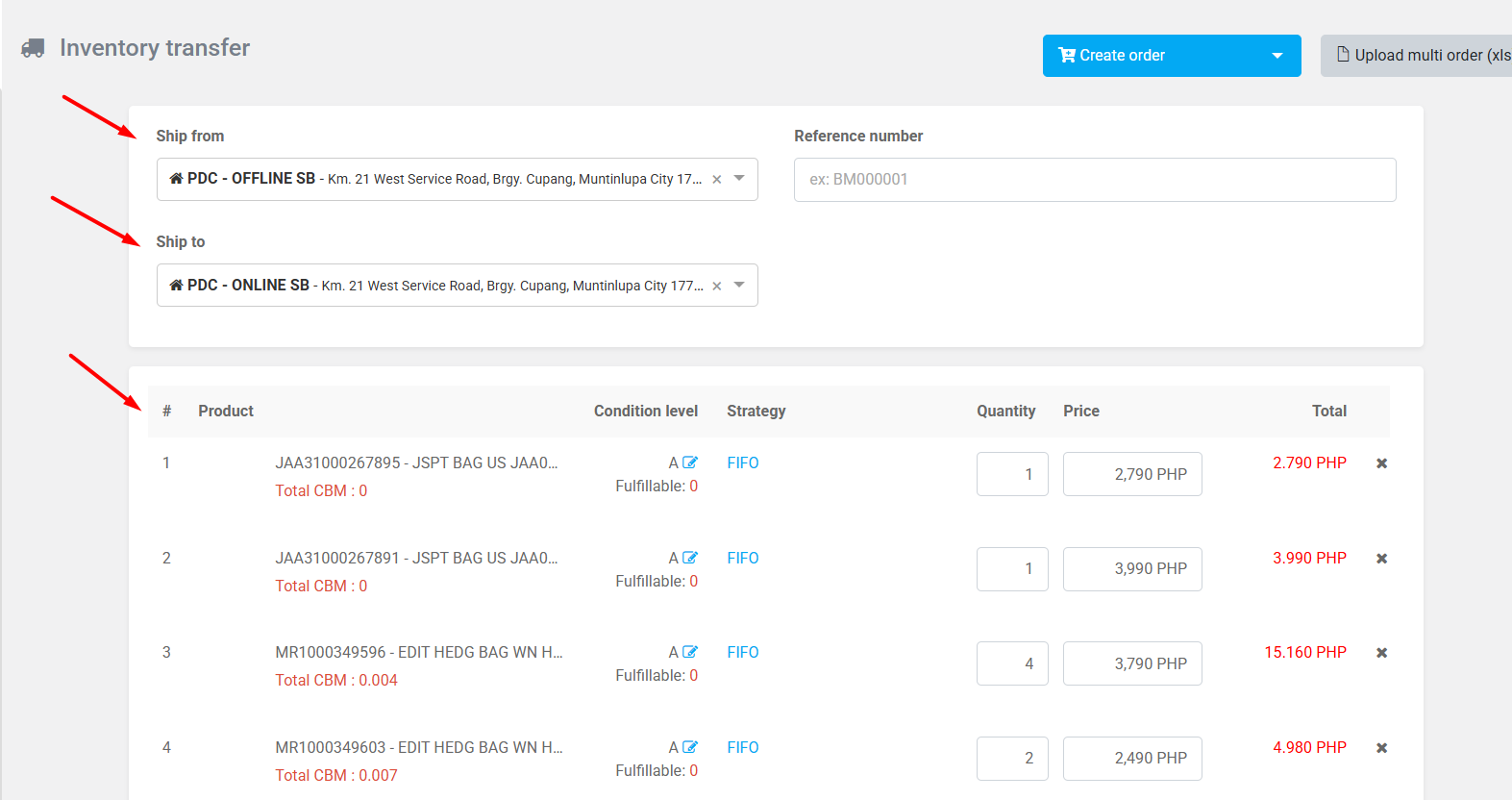
After checking the relevant information, the seller selects Boxme’s shipping service or selects the seller’s own shipping service and clicks the “create order” button to create a goods rotation order.